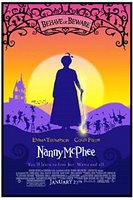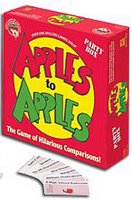I tried to answer this question in comments, but to do it justice it required more space, so I will post my reply here.
Here is TigerSue's Original question:
Another technical question for you!Here is my response:
I'm adding blogroll to my LDS women's site, and I'm trying to get the 1-click to work. I can't drag the link to my link bar, and when I tried the option of adding it by right clicking to favorites and putting it in the links that way, nothing comes up when I click on it? Any idea's in how to get that to work. I have explorer.
Let's add this quirk as reason #982 of why I hate Internet Explorer (IE). Personally I have been using Firefox now for the better part of a year, and it has been a good experience for me. However, the IE Vs. Firefox debate will have to wait for another day.
My older desktop computer (at home) runs on windows 2000. I was able to get the 1-click blogroll in IE to work on it (after jumping through a few of extraneous hoops.)
Then I realized that you are probably running on Windows XP. I was able to verify that you are on Windows XP, and are running IE Version 6.0.
As it so happens, the handy-dandy laptop that they supplied me from work (while I'm supposed to be home, sick in bed) is also on Windows XP, and runs IE 6.0. So then I tried it on the work laptop, and I got the same results you did.
Ah-Ha!, but then I found the trick, and was able to get it to work! So you may want to print out the following set of instructions:
1. Go to Blogrolling.com, and login.
2. Under The left column, you will see the link to "1-Click BlogRolling". Click on it.
3. Right-Click on the "Blogroll It" link.
4. Click on "Add to Favorites"
5. A warning message may pop up that this may not be safe - ignore it and click yes.
6. The "Add Favorite" window will come up. If the "Links" folder is not showing in the lower part of the window, click on the "Create in" button, and you will see Favorites (with a gold star next to it), with a folder called "Links" below it.
7. Click on the "Links" folder so that it is now highlighted.
8. You can rename the link, if you wish. The default from Blogrolling is "BlogRollIt" -- all one word. You could name it in a little less cryptic way, like, Oh how about "1-Click Blogrolling" or something like that. (Imagine that!)
9. Click OK on the "Add Favorite" screen. (You may get another silly message that this may not be safe. Ignore it and click OK.)
10. This will place the 1-Click Blogrolling link on your links bar.
If your links bar is showing, and the 1-Click Blogrolling button is now on it, then you are done! Good for you!
However:
**Bring in the Darth Vader Theme Now!**
The Dark Lord (Bill Gates) doesn't always want to make things that easy, now does he?
If your "Links" toolbar is not showing (sometimes they're a bit shy, you know.) -- What do you do then? Never fear, I have more instructions for you!
Take the following Steps if your Links bar is not showing:
1. Click on the "View" menu in IE, and then highlight "Toolbars". Make sure that the "Links" toolbar has a check next to it. If it does not click on Links to make it appear.
2. Your links bar should now be visible. If you can see it, it should also show your new "1-Click Blogrolling" link. If so, then you are done!
Uh, it still doesn't show up what now!
What's that you say, it's still not showing? (Yes the Dark Side of the force is strong with Darth Bill!) But I have yet more instructions to follow!
But you just gotta love IE, don't ya! There still might be one more complication. You may see a "Links" bar, but only a little thumbnail of it may appear. If you click on it, you will see a dropdown list of what all is on your links bar (usually a bunch of gratuitous Microsoft links, unless you've already removed them) a long with your new trusty blogrolling link.
However, you want to have the 1-Click Blogroll link at the top of your screen, so anytime you come across a blog that you want to add to your blogroll, you can just click on it and be done.
If you have this problem, there is a way to rescue your Links Bar from the Dark Side. (Can you tell its getting late?):
1. Go back to the View Menu in IE, click on Toolbars, and make sure "Lock the toolbars" is un-checked.
2. Grab a-hold of that little thumbnail of a Links bar with your mouse, and drag it down below the address bar (were the URL addresses of the web page you are on is displayed). After you have wrestled that puppy into position, let go of your mouse, and you should now have a Links Bar that is both fully functional, and actually visible! Woo-hoo! Now you really are done. And the Dark Lord has been defeated yet again!
Actually, I really like Blogrolling, browser quirks aside. Once you get it set-up and working, it is so nice to be able to add (or remove) blogs, or even non-blog websites that you want to have appear in your blog's sidebar. You don't have to mess with the blog template everytime you want to make a change.
I know this was a little long and windy, but its not my fault -- Blame Darth Bill!